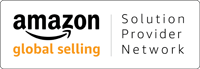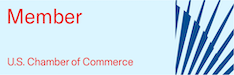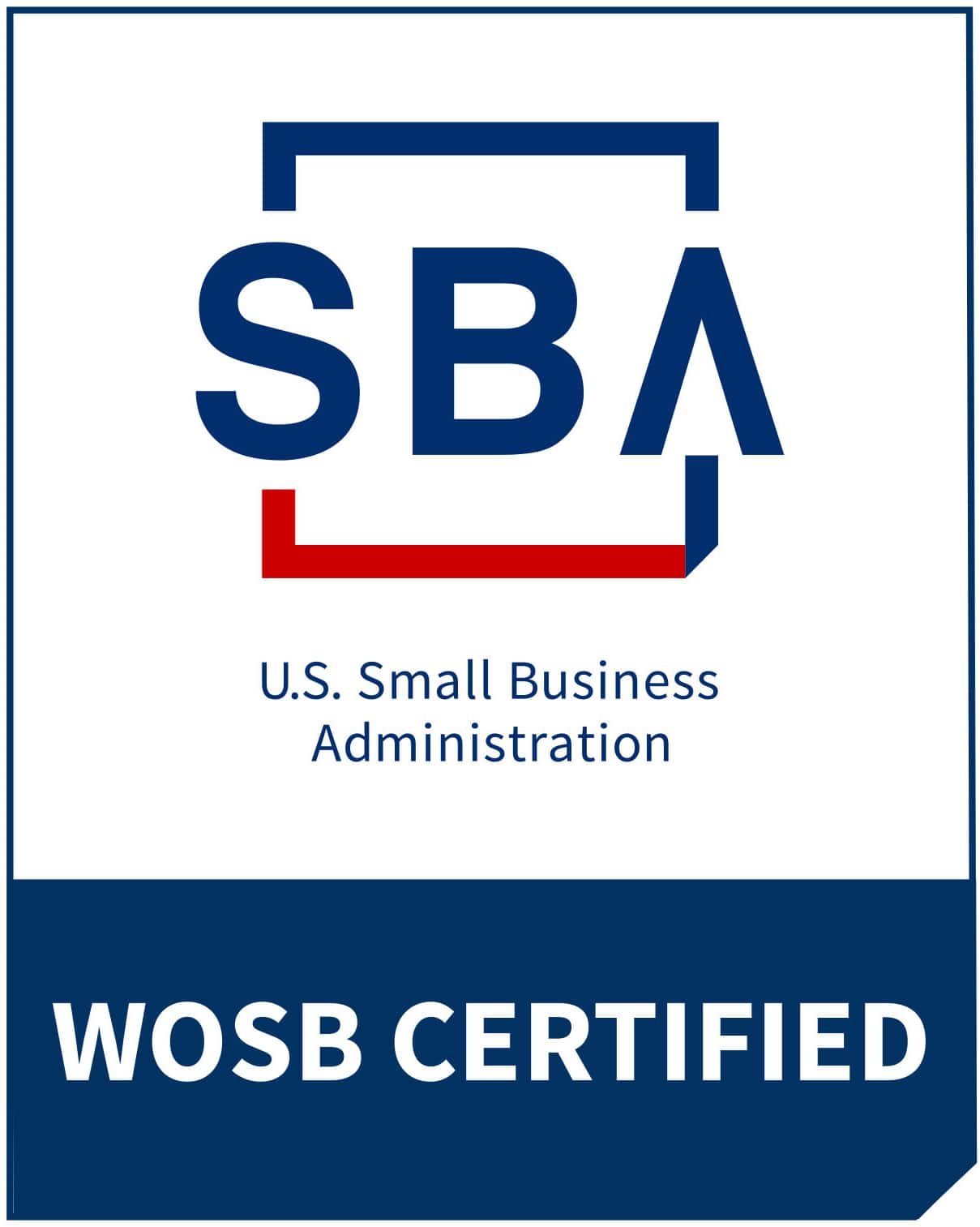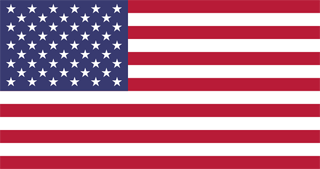Microsoft Planner: Review, Tips, and Tricks for this Must-Have Tool
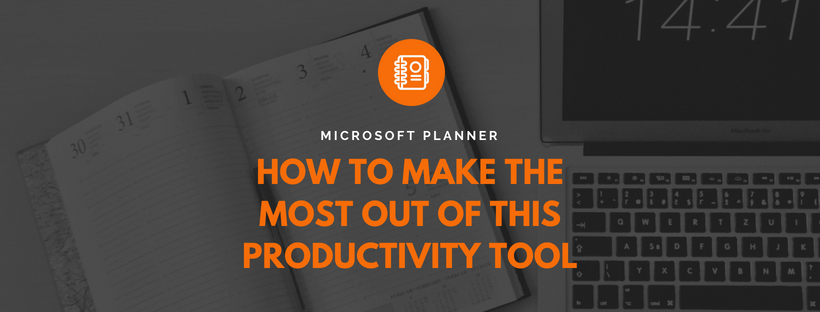
Being an entrepreneur means dealing with a variety of tasks on a daily basis. Keeping up with updates, projects, and meetings can be tough, but you can breeze through your duties and other administrative work with the help of a productivity app best suited to your needs.
Some of the most reliable tools out there are project management software such as Trello, Asana, and MeisterTask. If you are an Office 365 subscriber though, you don’t need to look further as Microsoft has its own digital organizer. Before exploring other tools, you might want to consider incorporating Microsoft Planner into your workflow first.
Here are some tips and tricks on using this tool to improve your efficiency.
-
Label items according to plans, buckets, and tasks
Creating items in your Microsoft Planner is simple. You only need to remember three basic units to keep everything organized: plans, buckets, and tasks.
A plan is the project itself, and it should be named accordingly for easier reference. You can set it to public or private and create a specific email address for it. Meanwhile, a bucket is a column under the plan. You can use this to segregate particular aspects of your project while keeping everything in one specific place. This is where you can add and move tasks from bucket to bucket. Lastly, tasks are basically the items on your to-do list. You can set a title and a deadline for each task and assign it to a member of your team.
-
Insert helpful links
Microsoft Planner lets you add links within tasks. This way, you can easily share information and resources to your team members from one place. If they ever need to get back to certain resources, they can simply go to the task card and find everything they need there.
-
Utilize checklists
Checklists are ideal for quick and easy tasks that are likely to be forgotten or overlooked. You can add them to task cards or within checklists to better organize the items.
-
Add members and collaborate seamlessly
Microsoft Planner is great for collaborations. You can add members and assign tasks to them; you can also talk about the details of the plan through the comments section at the bottom of each task card. Nevertheless, the app has its limitations. It only works when a collaborator is also on Office 365, which means people who aren’t subscribed to this service won’t be able to see any of your plans.
-
Monitor deadlines and assignees
Microsoft Planner has progress-tracking features that will help make sure that you do things on time. There are progress charts that show you how many tasks are in progress, completed, pending, or running late. It provides a comprehensive overview of how much work still needs to be done. You can also view the progress charts of your members.
Microsoft Planner is a very intuitive tool that even your grandma could understand and use with ease. If you have a virtual assistant or if you’re planning to hire a virtual assistant, this app can be useful in delegating tasks to them and monitoring their progress.
[activecampaign form=68]