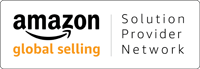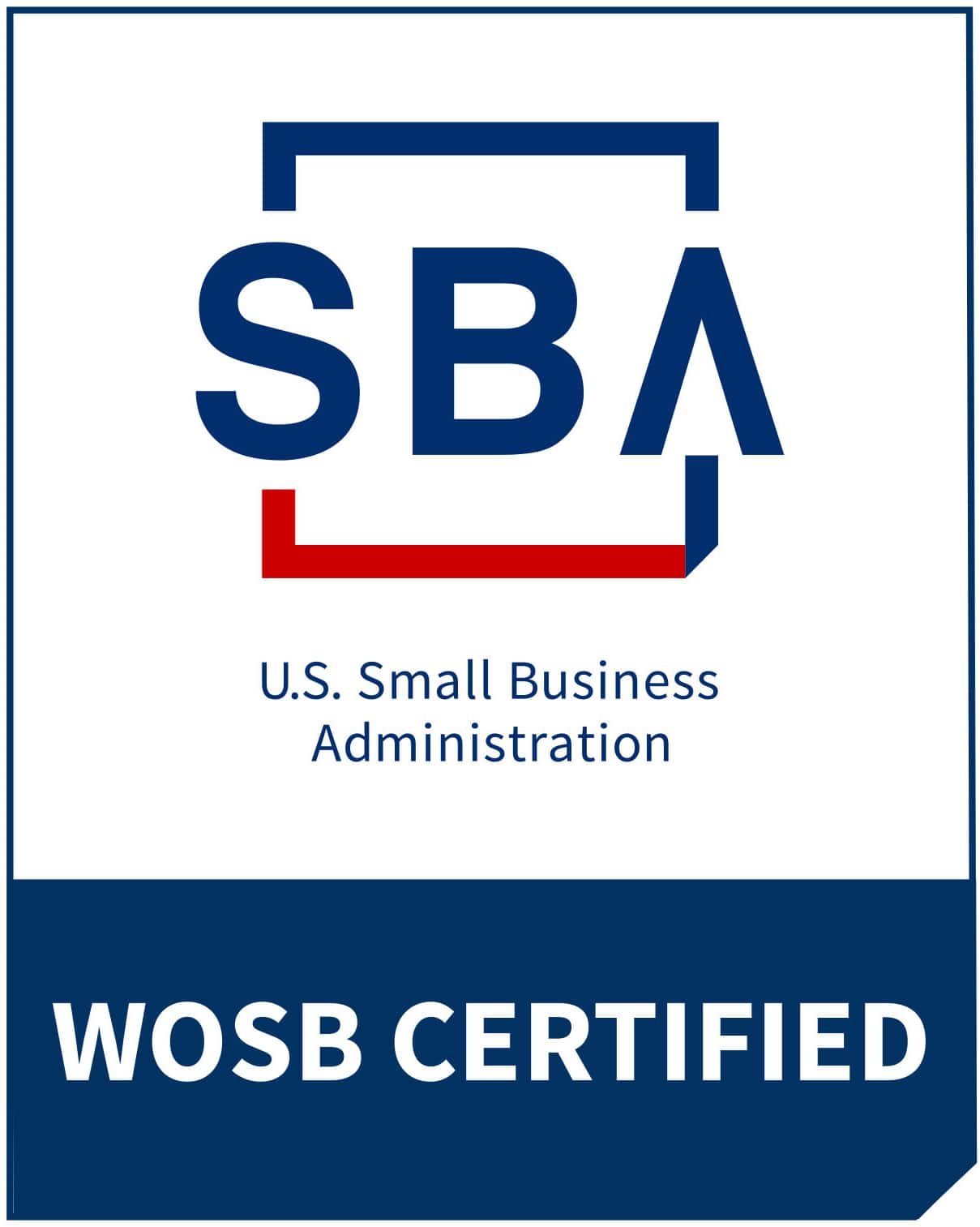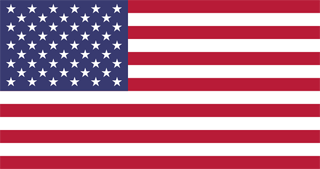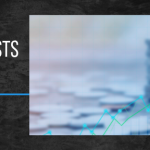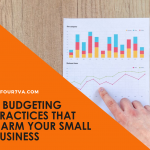8 Email Productivity Tips that Will Save You Time
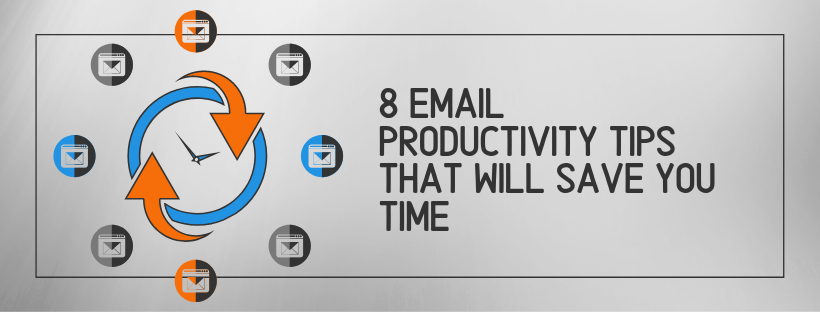
In this day and age, practically everyone of any age uses email. After all, email is an excellent mode of communication for both professional and personal purposes. But with so many people using email to communicate, more and more are finding their inboxes filled to the brim with important messages, reminders, newsletters, and spam all mixed together.
The sheer volume of emails people receive each day means that the hours spent checking and filtering important messages from your regular inbox clutter is phenomenal. In fact, according to research published by Attentiv, a business communication platform, the average US employee spends over 13 hours per week on email alone! This goes in conjunction with the fact that 96% of employees agree that too many unnecessary emails are a massive waste of their time. (Source: BitBounce)
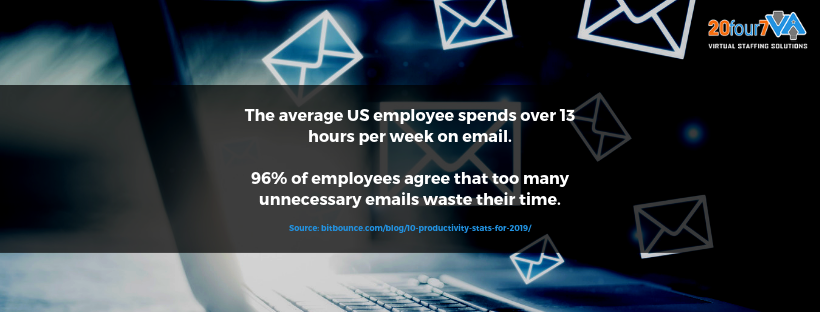
To combat the issue of having to spend too much time and effort on keeping your inbox clean, here are eight email productivity tips that will save you time and rescue you from a whole lot of stress and headaches.
8 Email Productivity Tips that Will Save You Time
Before we proceed, it’s important to remember that not all email clients have the same features, so you might not be able to follow some of these tips without choosing a different email client. However, some email clients do have add-on functionalities that you can download or install which might help you out. For this article, we’re going to include email productivity tips that can easily be done using one of the most popular email tools, Gmail.
- Keep your emails organized with labels or folders.
You probably receive so many different kinds of emails each day and from many different senders too. You get emails from your family, your colleagues, your clients, your favorite online stores, and so on and so forth. Without putting any kind of order to the emails that you’re receiving, it would take you a lot of time to find a particular email from work that you need, and your inbox will definitely look like a veritable mess.
To keep your emails nice and organized, group them into labels or folders. You can choose any type of grouping you want. Group them by sender (family, friends, stores, blog subscriptions, bank statements colleagues, etc.) or by type of email (newsletters, notifications, work, personal, etc.). You can even use sub-labels or subfolders to make your groupings as granular as possible.
- Automate your email labeling.
Once you have created your email groups, it’s time to sort them. While you can do this manually, it’s still a lot more efficient to automate the process. In Gmail, you can do this by going to Settings > Filters and Blocked Addresses > Create a New Filter.
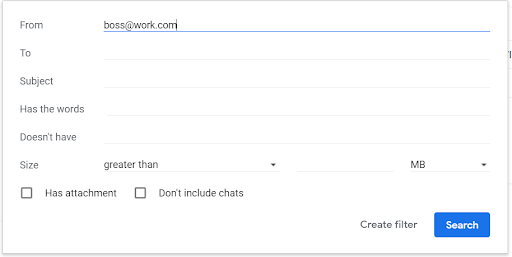
You can then set up any sort of filter you want. Maybe you want to filter everything coming from your business domain as work emails, or everything coming from your family as personal emails.
Once you’ve chosen your filters, you can then decide what to do with them. In order to put them in the right group, you need to select ‘Apply the label’ and choose the corresponding label. Make it skip the inbox so that it doesn’t show up on your main inbox, only in your chosen label. You can also apply your new filter to existing matching conversations so that all the past emails you’ve received that match the criteria will instantly be grouped as well. Easy and efficient, right?
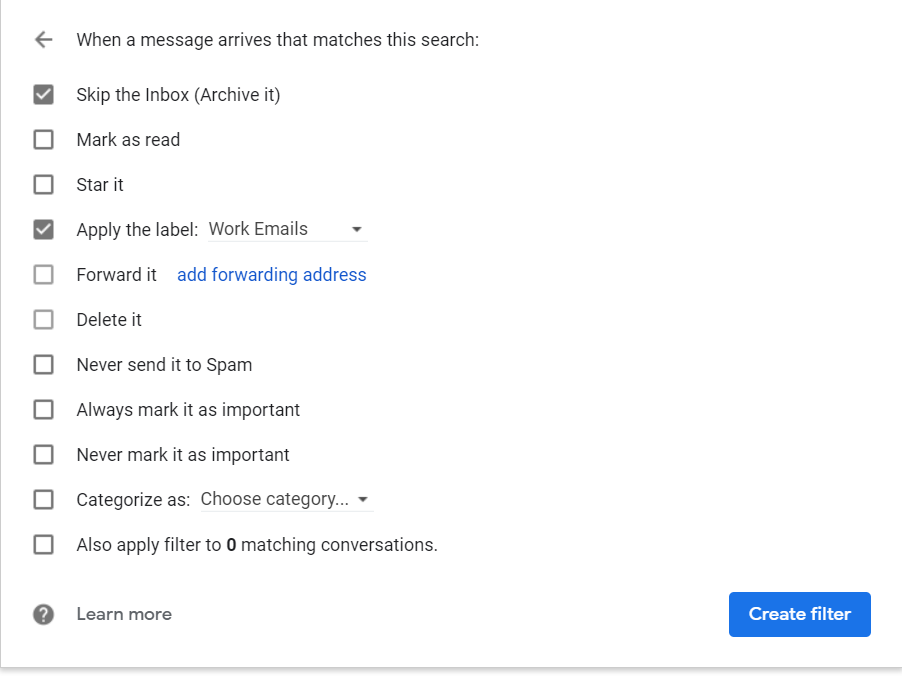
- Unsubscribe from newsletters you don’t need or read.
Newsletters are great. They keep you in the loop about exciting sales and promotions on your favorite stores, give you important updates about business tools and apps that you’re using, and keep you informed about things you care about. But sometimes, people just subscribe to one too many newsletters.
Spend a few hours going through all your email subscriptions and unsubscribe from the ones that you don’t even open or those that go straight to your junk folder. The fewer emails you get, the easier your life will be.
- Turn off email alerts.
Some people balk at the idea of turning off their email notifications. What if they miss an important email? What if it was urgent? For urgent communication, most people will text, chat, or call. And for important emails, many people usually expect a couple of hours response time. If you don’t want to find yourself checking your emails every few minutes, you might want to turn off alerts for each email your receive. If you absolutely cannot imagine having all your email notifications turned off, at least consider turning them on only for certain contacts or important emails. Some email clients allow you to turn on notifications only for certain labels or folders, so you can create a filter for a particular group of people whose emails you want to be notified about. This would at least diminish the number of times you check your emails each day.
- Have a schedule for checking your emails.
After turning off your notifications, set a definite schedule for checking your emails. After all, you don’t want to just neglect your emails once your phone is no longer chiming with every new email you receive.
A good starting schedule for checking your email is three times a day: before you start work, in the middle of the workday, and after work. This will allow you to catch up with important communication without getting bogged down every few minutes by new emails coming in. Try to set specific hours to check your email so that you don’t forget. You might also want to set an alarm for the first few days or until you get used to your email checking schedule. Also, refrain from opening your email before or after your schedule; this will defeat your purpose!
- Stop sending unnecessary emails.
Just as you don’t want to receive unnecessary emails, so should you refrain from sending them. If you have a project management tool or a cloud collaboration system, you can use those to send comments on certain projects instead. For important and urgent messages, call, text, or chat instead. Discussing your issues over Skype chat or through a phone or video call will allow you to resolve things quickly and reduce the unnecessary back and forth emails that will undoubtedly result from discussing a problem over email. Aside from helping keep your friends’ and colleagues’ inboxes tidy, you also save yourself from getting replies that are just as unnecessary.
If you must send an email, make sure to keep it clear and concise. Use the subject line to let your recipient know at a glance what your email is about and stick to short sentences and simpler words.
- Use productivity apps, tools, and extensions for your email.
Don’t hesitate to check out email productivity tools to help you sort your inbox. If you don’t have the time or skill to automate the organization of your emails, you can look into trying out certain productivity software or productivity tools that can easily do these things for you.
- Choose a better email client.
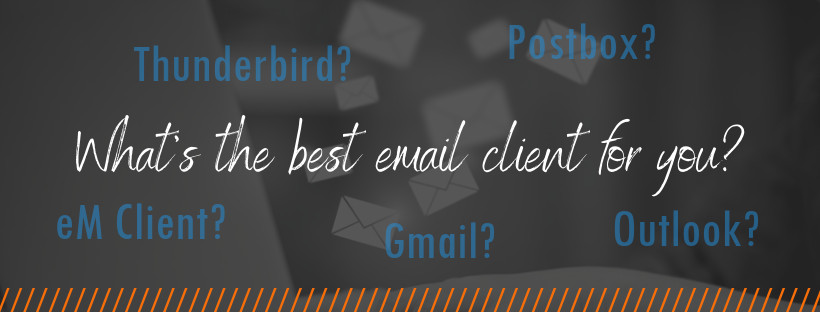
As mentioned above, some email clients won’t allow you to do any of these time-saving tips. But there’s no reason for you to suffer through your current email client’s lack of useful features. There are tons of email clients out there that have advanced organization and automation features that can really help clean up your inbox.
Gmail is a great example of an email client that does this well, and it has great anti-spam filters too. If you don’t want to connect your professional email to Gmail or if you just don’t like its interface, you can look into Techradar’s article about the best email clients of 2019 here.
When the Tips Above Aren’t Enough
If your business has been growing and your inbox has just been blowing up with partnership requests, product demo requests, meeting requests, and so on and so forth, it might be time to get help from a professional.
Consider hiring someone to help you sort your, reply to simple messages, and filter unnecessary emails. A secretary or admin assistant typically does this job, but if you’re at that stage in your business development where you can’t afford a full-time admin assistant just yet, consider hiring a virtual assistant instead.
An administrative virtual assistant (VA) can help you manage your emails and keep your inbox clean. On top of that, many admin VAs are also fully trained to handling calls, setting appointments, managing your calendar, and so on. They also cost much less to hire than a local employee, and you can hire them on an hourly basis so that you don’t need to pay for a 40-hour work week when you only need about 10 hours or so of admin help each week.
Need help hiring an administrative VA? We’d love to chat! Schedule a free, no-obligation consultation call with us to know the ins and outs of hiring an admin VA.