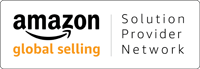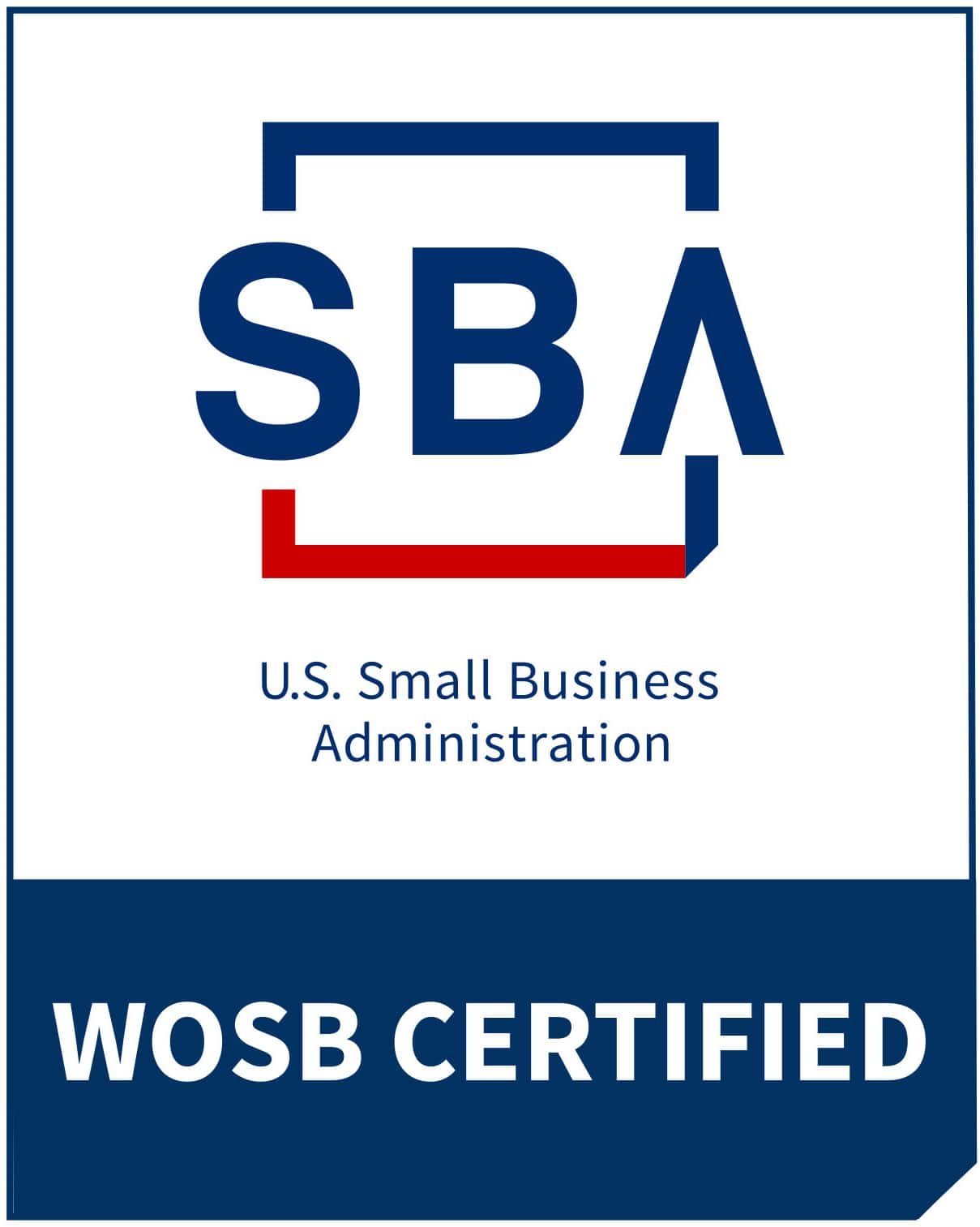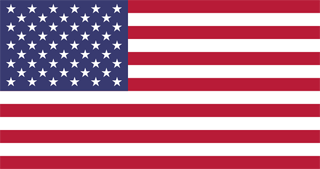8 Google Calendar Tricks to Superpower Your Meetings
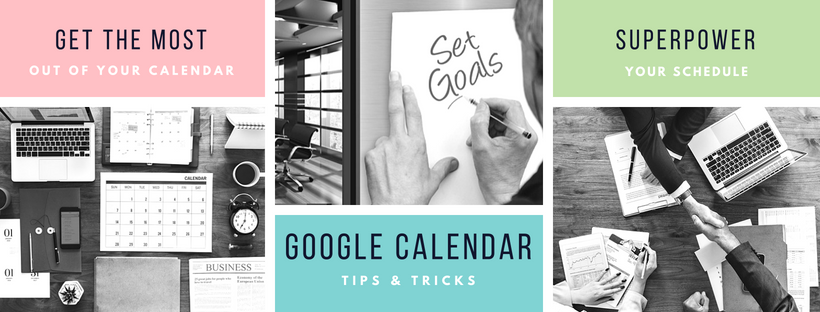
Google Calendar is one of the most popular calendar apps for both personal and business use. With it being easily available on mobile devices and browsers, the simplicity of its user interface, and the ease of use that it provides its users, it’s no wonder why many people love to use it.
As a virtual assistant, Google Calendar is probably integral to your online work. Since you practically do everything over the internet, you need to have a calendar application that you can take with you anytime and anywhere. From keeping track of client interviews while you’re looking for online jobs to managing the meetings you have with your clients, Google Calendar helps make scheduling a breeze.
However, despite the many uses of Google Calendar, not a lot of people know all the ins and outs of the software. If you’re one of those people who haven’t been maximizing the potential of Google Calendar, then you’re in for a treat.
Check out these 8 Google Calendar tricks to superpower your meetings:
-
Make use of the “Suggested Times” feature to see everyone’s preferred schedules.
An easy way to check everyone’s preferred schedule is to make use of the “Suggested Times” feature of Google Calendar. This allows you to check the times when everyone on your meeting is free to attend.
-
Use Google Hangouts for video conferencing for an easy-access link to your conference.
When creating an event, choose “add conferencing” and Google Calendar will automatically generate a link to your conference that is sent along with the invite. When your scheduled meeting time arrives, all the participants have to do is click on the link to join the meeting.
-
Automatically add holidays to you calendar when you “Browse Calendars of Interest.”
Google Calendar allows you to add interesting calendars such as holidays, sports schedules, and even phases of the moon. Add the holidays calendar of your country and you client’s country to easily see when they’re not available.
-
Create events straight from your Gmail.
If a client or colleague emails you with a meeting request, you can simply click on the more button in your Gmail inbox and add a calendar entry for that. Google Calendar can scan your email for the event details and automatically fill out the needed details.
-
Automatically decline meetings when you’re out or offline.
If you want to reject all meeting requests outside of your regular working hours, Google Calendar can automate that for you. Google Calendar Labs has experimental features that allow you to deny meeting requests on your set time blocks.
-
Keep sensitive meetings private.
Don’t want everyone with access to your calendar to see what a specific meeting is about? You can do this easily with Google Calendar. Just set the visibility to private when you’re creating an event. This way, you’ll just show up as busy during that specific time period.
-
Group your calendars to separate your personal and professional life.
Don’t mix up your friendly lunch date with your client meeting. Create separate calendars for different appointments. You can create one for birthdays, one for a particular client, one for chores, and so on. Once you’ve got your separate calendars, you can make them all visible at once or one at a time.

-
Add your friend’s (or client’s) calendar.
To make it easier for both of you to see each other’s availability, you can add your coworker’s or your client’s calendar to yours. This way, you can see at a glance when they’re free for an important meeting without bothering them via email or chat first.
Eager to try the tips and tricks mentioned above? Go ahead and take your Google Calendar app or the website for a spin. You’ll definitely enjoy discovering all the bonus features that it has to offer.