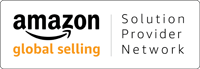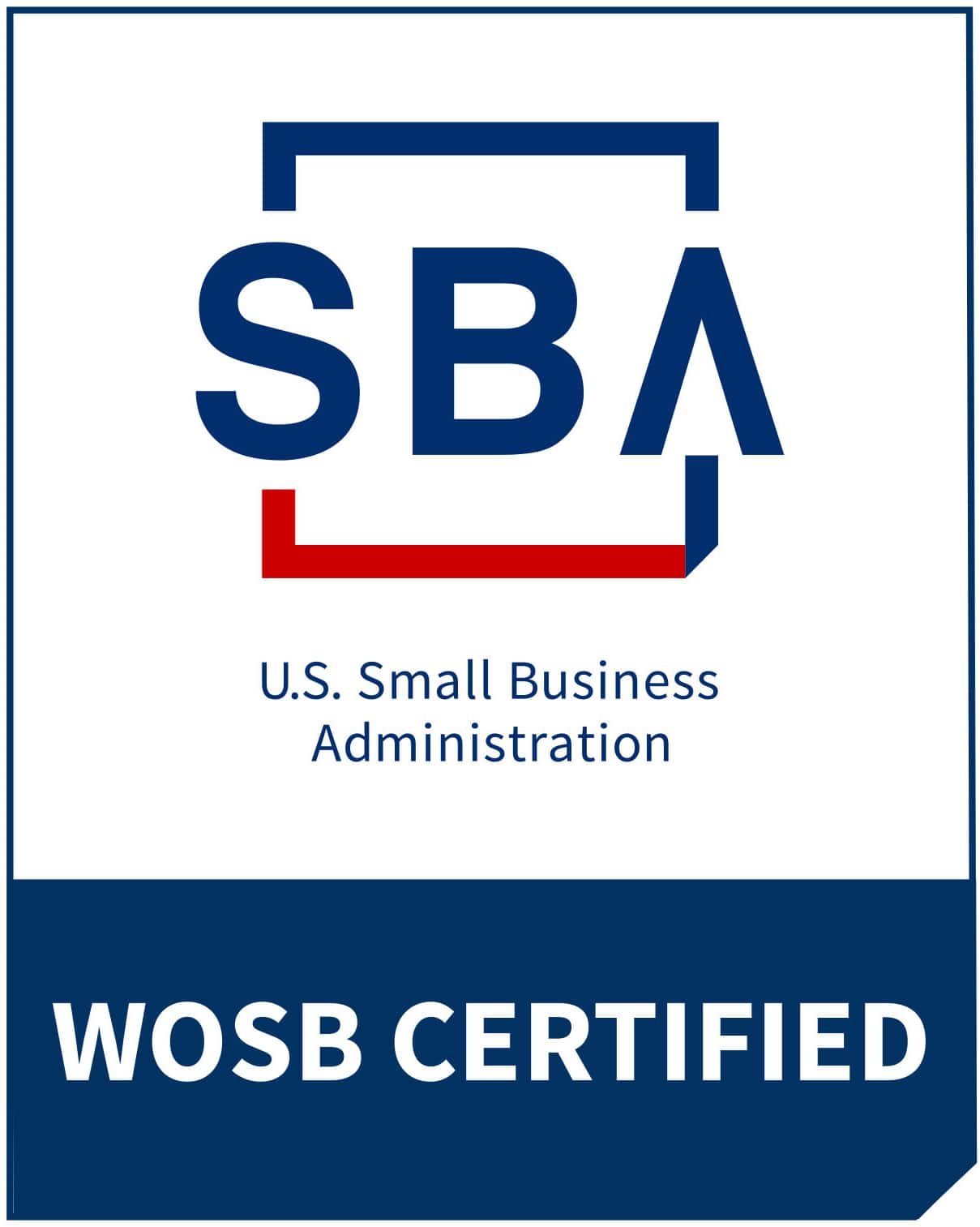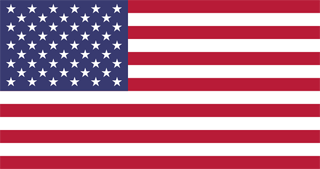Workspace Tips: How to Add Holidays to Google Calendar

Have you ever been caught off-guard by a big holiday creeping up? It’s unavoidable, especially when you’re too busy with work and your personal life. But it doesn’t always have to be this way.
Google Calendar is a useful (and free!) app that can help you take better control of your time. When you know how to add holidays to Google Calendar, you can say goodbye to scrambling to fast-track submissions before a long weekend. Plus, there won’t be a need to rush campaigns for an upcoming holiday.
You can add relevant holidays to your virtual calendar and be in control of your day, month, and year! It doesn’t take much to harness this handy tool. And the good news is you can easily sync this app to your work laptop, personal computer, and mobile device. Keep on reading to learn how you can navigate this essential app.
Why update your Google Calendar with holidays?
When you have excellent control of your Google Calendar settings, holidays and vacations are easily tracked and monitored.
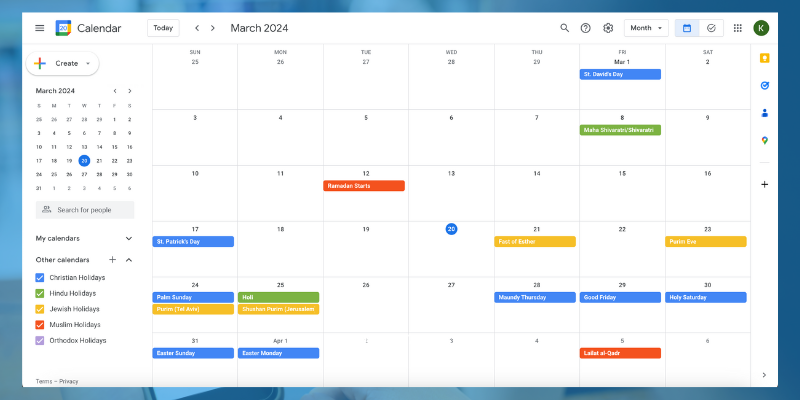
Better planning
When you have excellent control of your Google Calendar settings holidays and vacations are easily tracked and monitored. This allows you to have better control of your time. When you have a clearer picture of your schedule, you can create more realistic checklists for the workweek.
On top of being able to pace your workload better, you can also plan your campaigns ahead of time. With the rest of the month (and year!) mapped out, you can create a full-year campaign. This way, you can estimate the resources you need to make your campaigns happen, from your marketing budget to seasonal staffing requirements.
Improved coordination
You can share your Google Calendar within your professional circle for improved coordination. Doing this allows for improved coordination, especially if you know how to add vacation to Google Calendar.
Your workmates will have better visibility of both holidays and vacations, making it easier to schedule important work matters, such as project deadlines and meetings. It also helps prevent misunderstandings or miscommunication, leading to a smoother workflow and improved team cohesion.
Cultural awareness
At the same time, having shared Google Calendars that are updated with cultural and local holidays helps promote a more inclusive work environment. It encourages a company culture where there’s a sense of appreciation and understanding among colleagues.
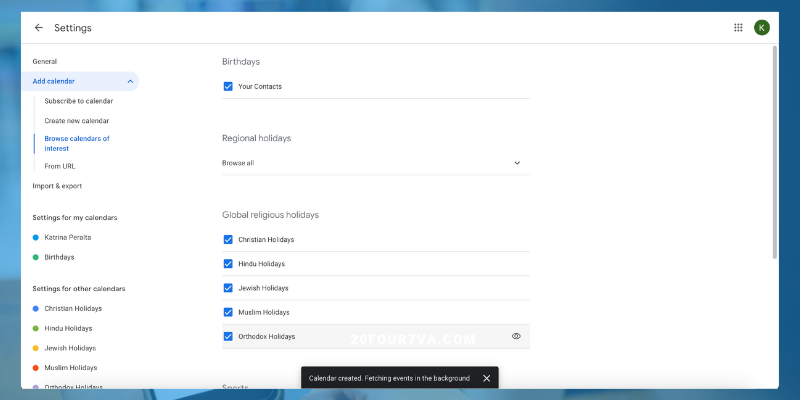
How to add holidays to Google Calendar (web browser)
- Open Google Calendar on your browser (calendar.google.com).
- Go to “Other calendars” and choose “Browse calendars of interest.”
- You’ll see the different Google Calendar holidays, sports calendars, and even the phases of the moon. Tick the boxes of the calendars you want to subscribe to.
- Click the back arrow on the upper left side of the screen to return to your calendar.
- Review the selected holidays included in the calendar.
If you want to learn how to delete holidays from Google Calendar, simply tick off the boxes under “Other calendars.”
Hire a virtual personal assistant to ensure you never miss a holiday or double book your meetings. Schedule a free call with our Growth Experts for more information.
How to add holidays to Google Calendar (mobile app)
- Launch Google Calendar on your iPhone or Android phone.
- Go to Settings
- Go to “Other calendars” and choose “Browse calendars of interest.”
- Tick the boxes of the calendars you want to subscribe to.
- Return to your calendar to review your selection.
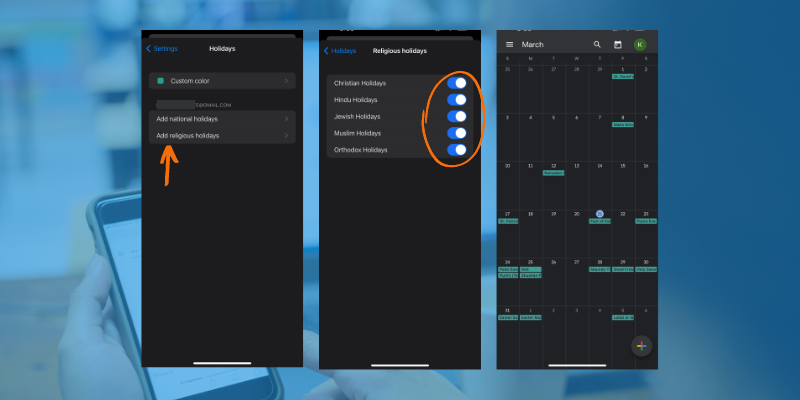
Need more help managing your schedule? Hire a calendar management virtual assistant today! Get in touch with our Growth Experts to get started.
Out-of-Office: Auto-replies
Now that you’ve figured out how to incorporate your vacations and important holidays into your calendar, it’s time to let people know. Out-of-office auto-replies are a great way to acknowledge receipt of an email without actually having to go online. They also let senders know that you are not available to attend to their queries. Your auto-response can include helpful information such as what date you’ll be back to respond and who from your team they can reach out to for any urgent matters.
Whenever you’re on your time off or on vacation, you can turn on Gmail’s vacation responder. There’s no set template for auto-replies, but make sure that the body includes important information that you want the sender to know.
Not quite sure what to write? Here are some ideas:
Auto-reply for holidays
Subject: Out-of-Office [Holiday Name] – [Relevant Dates]
Body:
Dear [Sender Name],
Thank you for your email. I am currently out of the office celebrating [Holiday Name]. I have limited to no access to email during this time. As such, I’ll be able to address your email upon my return on [Date].
For urgent matters, kindly contact [Teammate Name] at [Email Address] for assistance.
Thank you for your understanding
Best regards,
[Your Name]
Auto-reply for vacations
Subject: Out-of-Office – [Relevant Dates]
Body:
Dear [Sender Name],
Thank you for your email. I am on vacation from [Start] to [End]. During this time, I will have no access to my work email and won’t be able to answer promptly.
For urgent matters, kindly contact [Teammate Name] at [Email Address] for assistance.
Thank you, and I look forward to getting in touch with you upon my return.
Best regards,
[Your Name]
Learning how to optimize productivity tools like Google Calendar is crucial in boosting productivity and staying on top of your responsibilities. At the same time, effective schedule management and appointment setting help ensure smooth workflows and improved collaboration with your peers. So don’t forget to keep your calendar updated with relevant holidays and vacations!
Need more help with planning and managing your schedule? Hire a virtual assistant today. Get in touch with 20four7VA to get started.