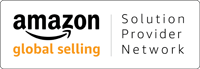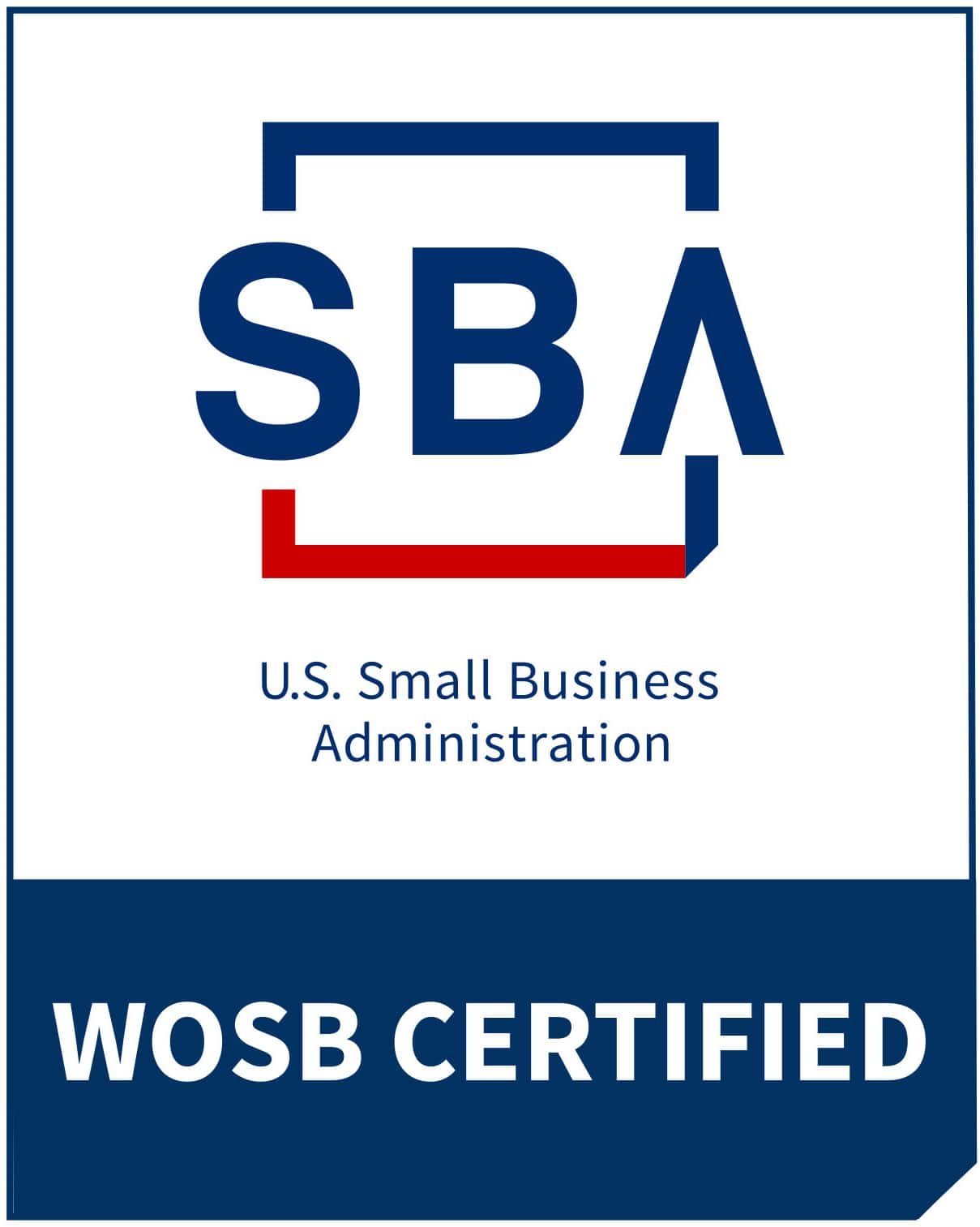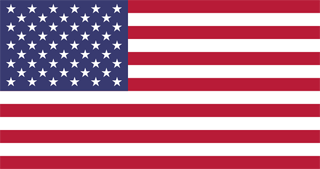3 Tools to Create Infographics that Will Drive Traffic to Your Blog
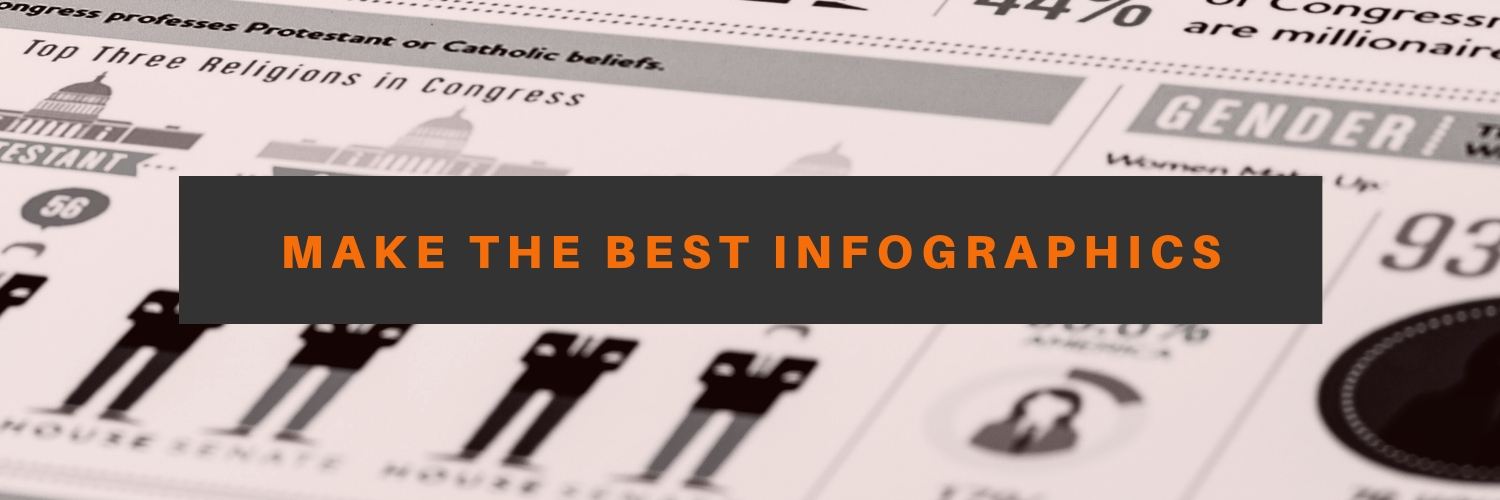
Visuals have the power to educate, inform, and persuade people while keeping them engaged. Infographics, specifically, are effective in doing all of these. That’s why many brands rely on them to send their messages across to their intended audience.
Infographics condense information so that people can absorb details more easily without losing focus. With little text and images to go with them, infographics can grab the attention of online users and lead them to your website.
Nevertheless, for infographics to work, they should be thoughtfully designed. But don’t worry, you don’t need high-end software to create really amazing infographics. Online design tools are available for you or your virtual assistant, if you have one, to use.
Piktochart
Piktochart is one of the most reliable and user-friendly design tools out there. You don’t need any design experience in order to create professional-looking infographics. The app offers an array of free templates and color schemes, which you can customize to suit your branding. You can also choose from thousands of free icons and images to add to your infographic. If that’s not enough, you can play with a ton of interactive maps and charts as well.
Another great thing about Piktochart is its shareability. You can send your designs privately via email or share with millions of people by embedding it on your blog. Piktochart helps you make your infographics SEO-ready too.
Canva
There are two ways in which you can start making an infographic with Canva: templates and a blank canvas. The platform offers a range of free templates that you can customize to suit your branding. It has a range of free and paid icons, photos, and illustrations that you can add to jazz up your infographic. You can upload your own photos too if you want it to make your design more personalized.
You also have the option to start from scratch — a blank canvas. Feel free to use the various elements available on the platform. Take advantage of the beautiful and professional-looking fonts and other basic tools such as the crop, rotate, and flip functionalities. Canva has contrast, brightness, and filter settings too. If you’re not design savvy, there are courses, teaching materials, and tutorials that you can find on Canva’s website.
Venngage
Choose from hundreds of templates and themes to suit your specific needs. You can include icons, charts, maps, and illustrations to create dynamic and engaging visualizations. If you have data on a spreadsheet that you want to add to your infographic, you can simply import those data into your chosen chart style.
Venngage has a simple drag-and-drop functionality. You can lock and group widgets together as well as adjust their size, color, and orientation. Much like in Canva, you can also start with a clean design canvas on Venngage. You can turn the grid on to ensure the elements are properly aligned. Moreover, Venngage allows you to download infographics as images or PDFs and embed them on your blog or website.
Designing infographics is quick and easy with these tools. However, if you think that it would be counterproductive to do them by yourself, you can opt to hire a virtual assistant instead. A graphic designer virtual assistant will surely be able to help you create the infographics you need.