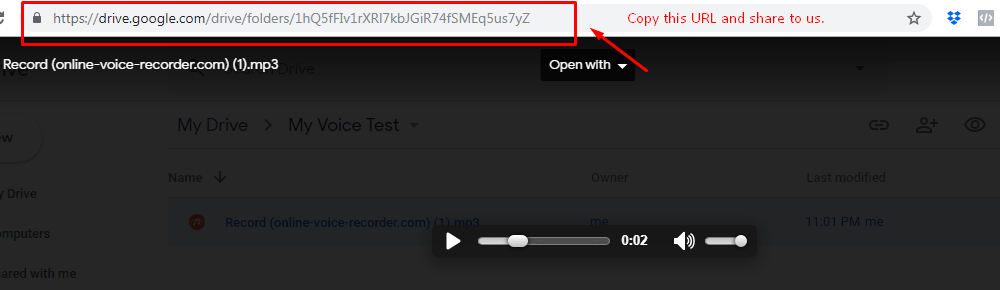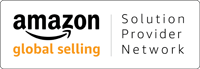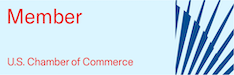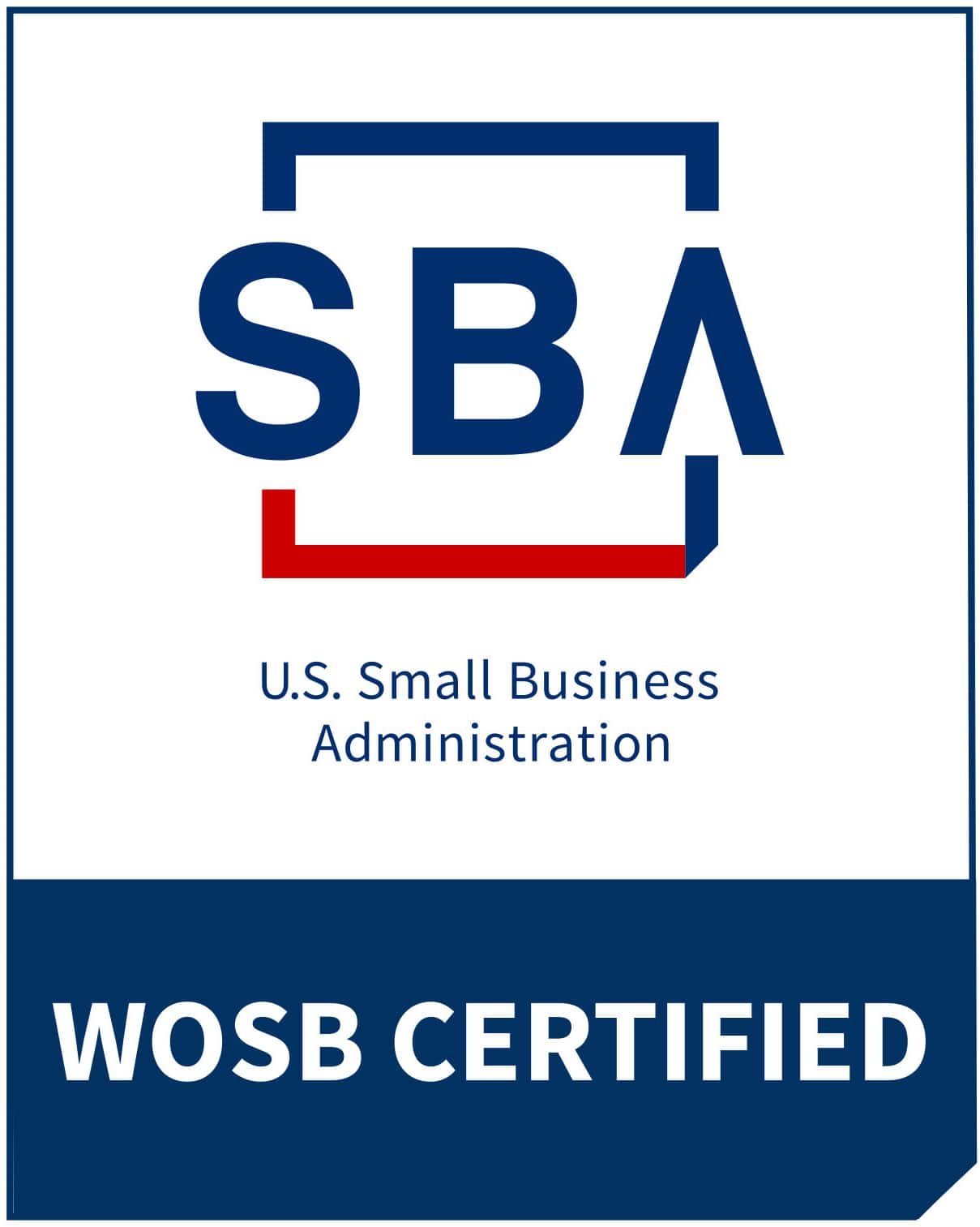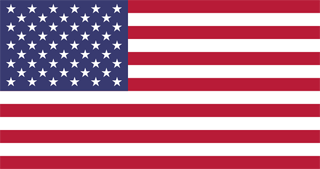Step 1 – Watch this for instructions:
Click the “Online Voice Recorder” link below when you are on the computer, please make sure to use a headset during the recording.
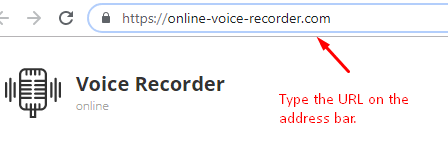
Step 2:
Start the recording by clicking the red button shown below.
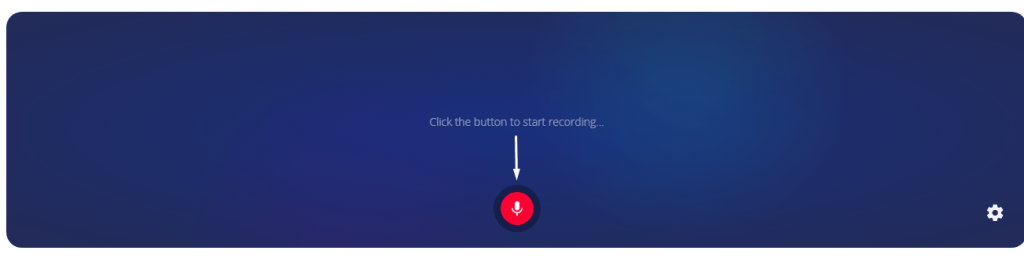
Step 3:
Click on ‘Allow’ to use the voice recorder with your Microphone.
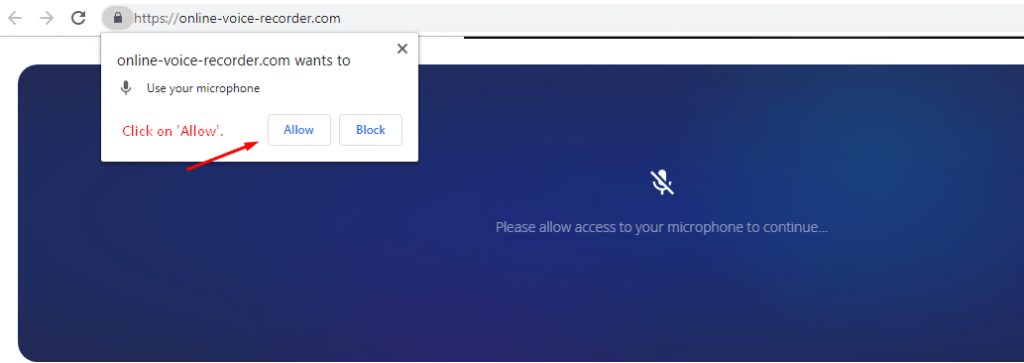
Then Click on the Red Button as shown in step 2 to start the recording.
Step 4:
Use the questions below as a guideline for your recording.
-State your name as VA (First Name ONLY).
-Date and time today
-Why should we hire you? (please make sure to mention all work-related experiences/tools used)”
The following image shows that the voice recording has started. If it’s not showing then you should start with Step 1 all over again.
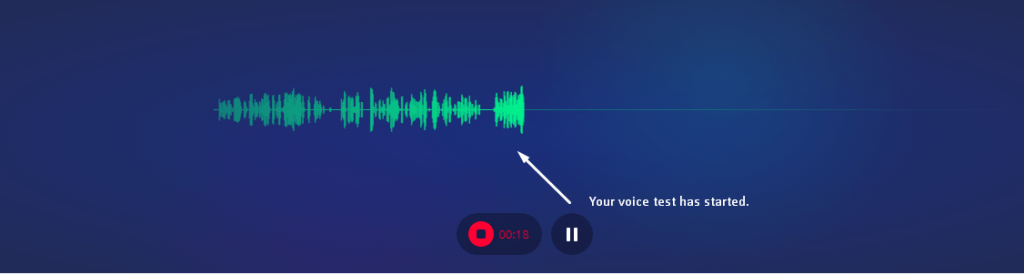
Step 5:
Click on ‘Save’ and download your recorded file.
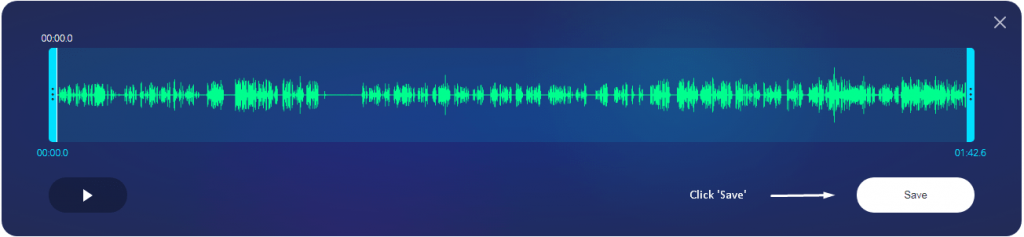
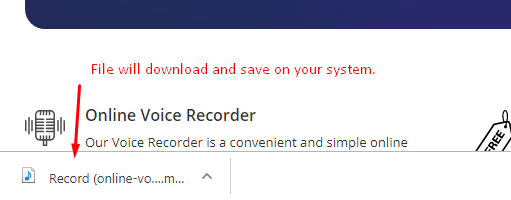 Step 6:
Step 6:
Open Google Drive and create a folder named “My Voice Test – xx-xx-xxxx” where xx-xx-xxxx is the date of your recording.
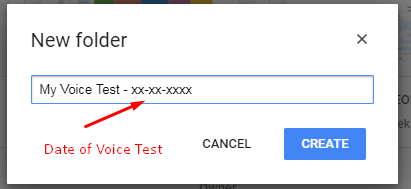
Step 7:
Upload your recorded file in the folder created in Step 5 and double click on it.
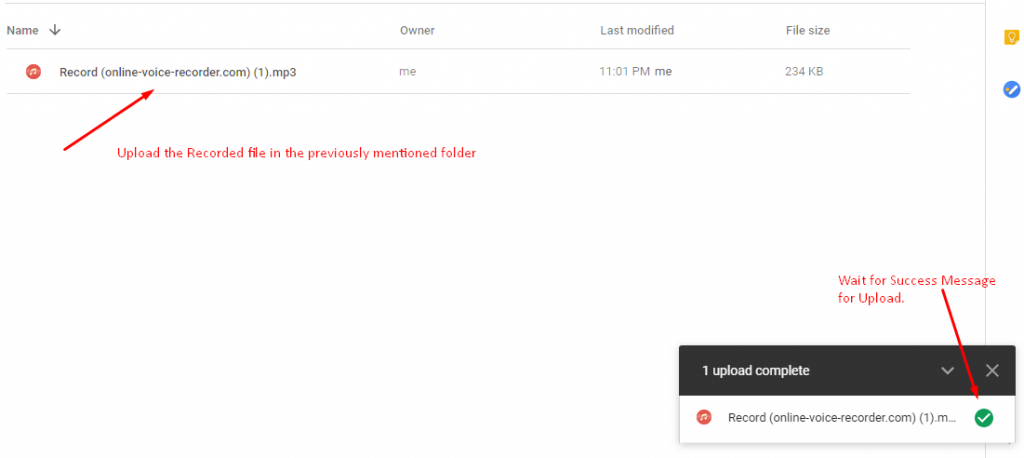
Step 7:
Make sure you have made the folder status to ‘public’ for access. Copy and Email it back to: resume@20four7va.com
All done!